Proxy settings for macOS
First, let’s touch on the importance of proxy server settings in general. After purchasing proxy servers, many of the users ask themselves the quite logical question “How to set it up?”. It is better to ask this question, of course, in advance, but not without such cases.
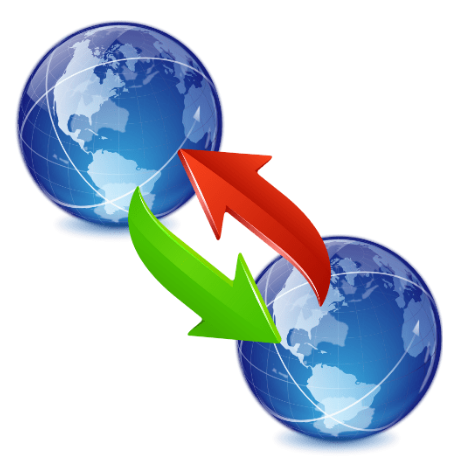
What could be wrong when setting up a proxy? Logically, if you make the wrong settings, then the proxies simply should not function. You can say that, but the threats from this case are somewhat more than “it just doesn’t work”. As a result of incorrect settings, you may encounter: zero anonymity, a complete list of blocks on your multi-accounts, and sometimes even lose money. In other words, we can conclude: that it is very important to correctly and carefully configure the proxy, otherwise you can not avoid trouble.
To solve this kind of problem, we already have a lot of different articles that refer to step-by-step instructions for setting up various platforms. The settings differ from the variety of programs and different versions of operating systems.

This time we will analyze the proxy settings for MacOs
We have written detailed, step-by-step instructions for this platform, but there are several options for setting up a proxy on a poppy. In our opinion, the easiest way is to use a proxy in Safari. This method will use the setting to your Internet connection as a whole. Let’s move on to the points:
- Open «Safari», and there find «Preferences»
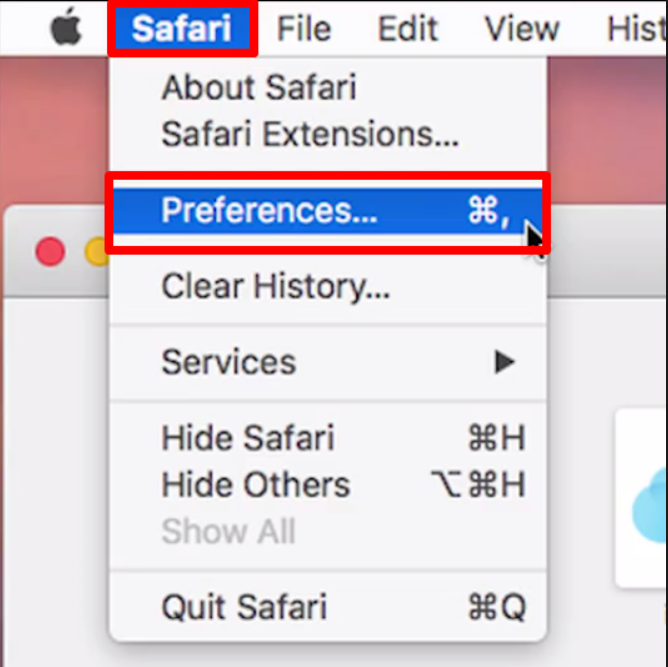
- After that, we move from the “Basic” section to the “Add-ons” section. After that, click the «Change settings» button.
- Open «Proxy»
- Choose the type of our proxy
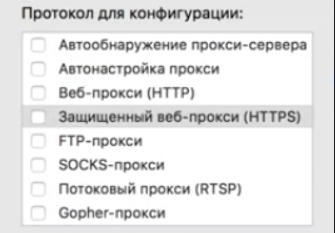
- In the appropriate fields, we enter data about the IP address of our proxy and its port. We put a tick in front of “The proxy server uses a password”, and then we specify our login and password of the proxy.
- Click on the lock
- We press «OK».
- In the case when you want to exclude the work of a proxy for some individual sites, then write their addresses in a separate field “Do not use proxies for current hosts and domains”. Click «OK»
As soon as the last “OK” key is pressed, we will complete our configuration. We strongly advise you to check whether everything was successfully done during the setup process. This can be done using services with IP verification, one of the popular options 2ip.ru, a proxy checker, or some kind of browser extension if you have one.