How to configure proxy on windows 10
You can use the Internet even faster, you need to be anonymous. Setting up a proxy server on Windows 10 will help you hide the actual IP address of your PC. By connecting to an additional server, all your network connections will go through this server.
Next, following the step-by-step instructions, you will be able to configure a proxy server in Windows 10. All this will be used for the connection itself through a proxy, but will not be through VPN connections.
Step 1. Open «Settings», this can be done by pressing the key combination Win + I.
Step 2: Click the Network and Internet tab
Step 3: Click the Proxy Server tab.
There are 3 options for connecting to a proxy server, including automatic proxy detection.
When auto-detection of settings is enabled, Windows 10 automatically detects settings using the Web Proxy Auto-Detection (WPAD) protocol. If you prefer to do this yourself, we advise you to disable this function so as not to interfere.
The next option is to set up a proxy using a script. You will need to enter the address of the server hosting the script yourself, and the subsequent configuration will be done automatically.
The sequence of actions will be as follows:
Step 1: In the Automatic Proxy Configuration section, enable Use Configuration Script.
Step 2. In the «Script Address» line, enter the address of your script (or .pac file).
Step 3: Click the Save button.
The third option: you can completely write all the settings yourself, (proxy server) manually. The sequence of actions will be as follows:
Action 1. Scroll to “manual settings”, and turn it on by clicking on the corresponding slider.
Action 2. Enter the address that is required to connect to the proxy server.
Action 3. Enter the port that is required for the proxy server to work.
Step 4. Save
When the settings are completed, your traffic will pass through the proxy server you entered (or automatically defined). You can enter a list of addresses that will not use your proxy server. To do this, enter such addresses in the appropriate field. Separate addresses with «;».
From a technical point of view, there is no need for the local network connection to go through a proxy server, if this moment is not due to some of your features, then enable the “do not use a proxy server for local (intranet) addresses” option by checking the appropriate box.
What to do when the proxy stops working? How do solve the most common mistakes?
When activity disappears from a proxy, the following reasons are often implied:
1. The proxy no longer exists;
2. Access to this proxy is limited by your ISP;
3. There is a virus on the PC that plays around with the settings.
First of all, we advise you to change the proxy address to any other, anonymous one. There are a lot of such servers and the provider will not be able to block everything in a row.
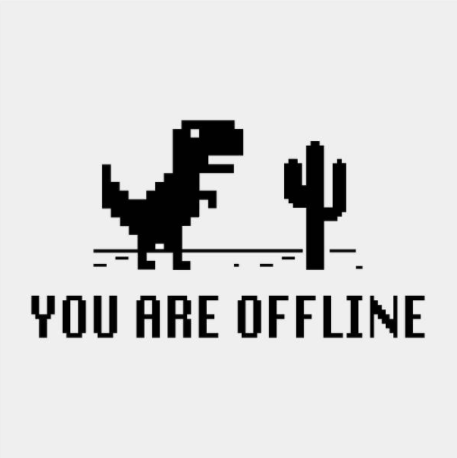
In a situation where the first option did not help and even changing several options did not work, you can conclude that malware has appeared on your PC. And we are talking about software, and not about a virus, which is why antiviruses often ignore this activity. To understand what kind of software affects the operation of your PC in this way, the presence of specialized software is useful. One of the obvious options: Hitman Pro is a special analytics program that searches for and analyzes the actions of malicious programs. It is unlikely to become a replacement for antivirus, but it may well help with your situation. There are a lot of similar software options in the public domain, it is not necessary to use exactly what we indicated.
The presence of antivirus should not interfere with the work of the proxy, so enabling it would be a good idea. Thanks to most of them, it is likely that you will be able to avoid getting a virus that will mess with your network settings.